Document indexing - Search inside uploaded files
Last updated: 26 March 2025With Joomlatools Connect you can search for text inside DOCman files in any language. Searching indexed files is supported through Smart Search, good old Joomla search, or DOCman's built-in search.
Try it out! You can try it out with your own files in our dashboard.
We support over 20 different file types:
- Adobe Portable Document Format (PDF)
- Image files (JPEG, PNG, GIF, TIFF, BMP, RAW)
- Microsoft Office (DOC, DOCX, XLS, XLSX, PPT, PPTX)
- Open Document Format (ODT, ODS, ODP, ODG, ODC)
- Text files (TXT, RTF, TSV, TAB)
Files will be indexed on our servers. Indexing happens automatically on upload and will only take a few minutes.

Index existing documents
Since DOCman 3.1 you can now also index existing documents with Joomlatools Connect. You can trigger a document to be indexed manually through the administrator.
1. Manually index an individual document
- Log in to your site's Administrator interface
- Go to Components > DOCman > Documents
- Click on and open the document you want to index
- Click the Save button
- Joomlatools Connect will run and display a message informing you that the Document scan is running for thumbnail generation and content indexing:
- Once the document has been indexed the Featured Image and Index panels will be updated.:
2. Batch indexing of multiple documents
If you have lots of existing documents that you would like to be indexed after installing Joomlatools Connect then you can trigger the batch scanning feature by:
- Log in to your site's Administrator interface
- Go to Components > DOCman
- Click Settings in the Sidebar
- Click Scan All Documents in bottom right
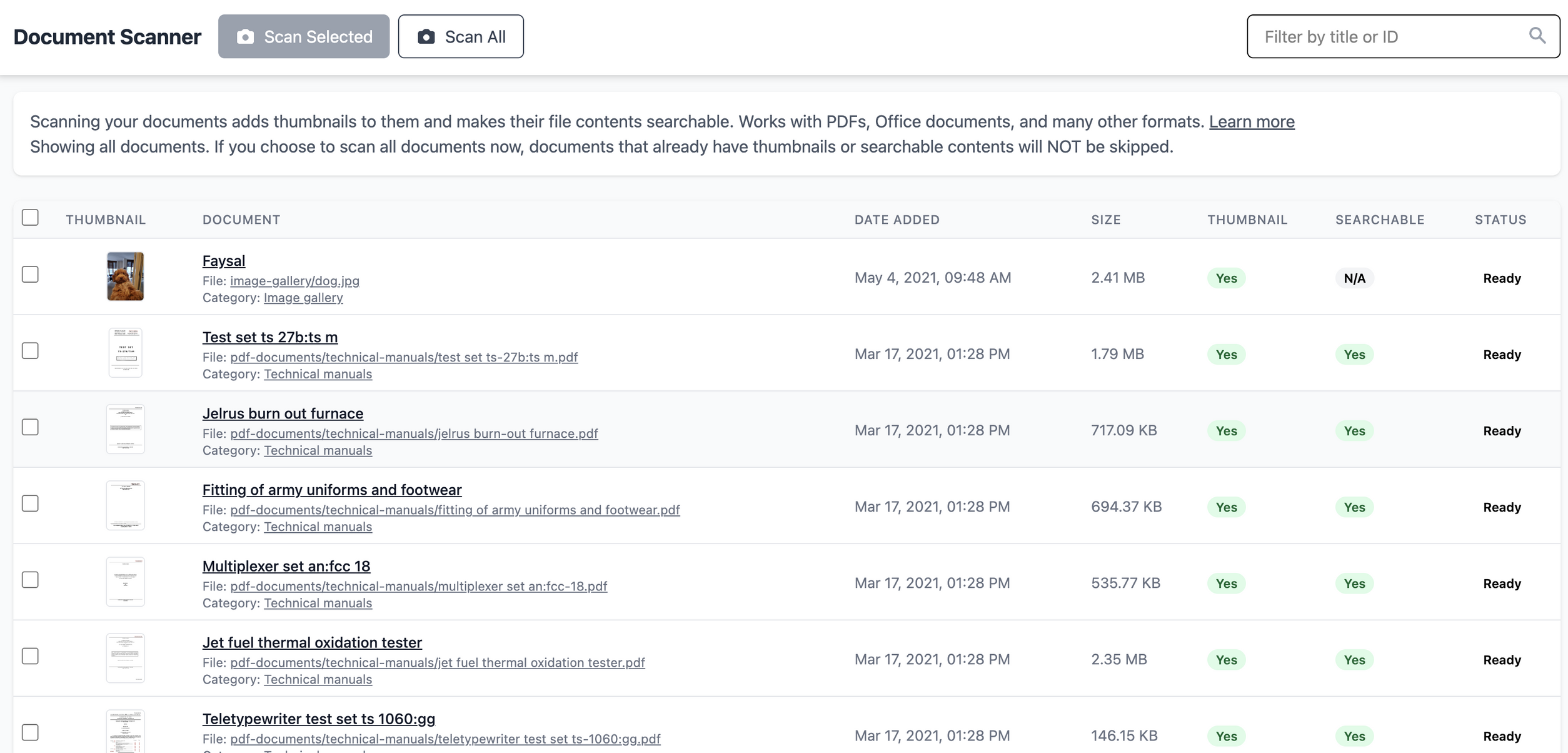
Installation
Please see: Getting started with Connect

